Custom ROM Flashing Guide for Motorola G32(devon), G42(hawao) and G52(rhode)
- Motorola Snapdragon 680 Community
- Flashing , Custom ROM , Beginner guide
- December 1, 2023
Required files
Download (boot.img, vendor_boot.img & dtbo.img) from the links below for your devices
Instructions
From Stock ROM to Custom ROM
Now put boot, vendor_boot & dtbo in platform tool after that connect your device with pc in fastboot mode then open CMD inside platform tool and run these commands one by one given below
fastboot flash boot boot.img
fastboot flash vendor_boot vendor_boot.img
fastboot flash dtbo dtbo.img
After flashing boot, vendor_boot & dtbo successfully follow given steps below
- Boot to Recovery
- Format Data
- Flash Copy Partition zip (Download here)
- Reboot to Recovery
- Flash Rom
- Reboot to Recovery again
- Flash Gapps (if you’re flashing vanilla build)
- Format Data
- Reboot to System
From any Custom ROM to Another Custom ROM
- Boot to recovery (comes with roms inbuilt or TWRP)
- Format Data
- Flash ROM
- Reboot to Recovery
- Flash Gapps (If you’re flashing vanilla build)
- Format Data
- Reboot to System